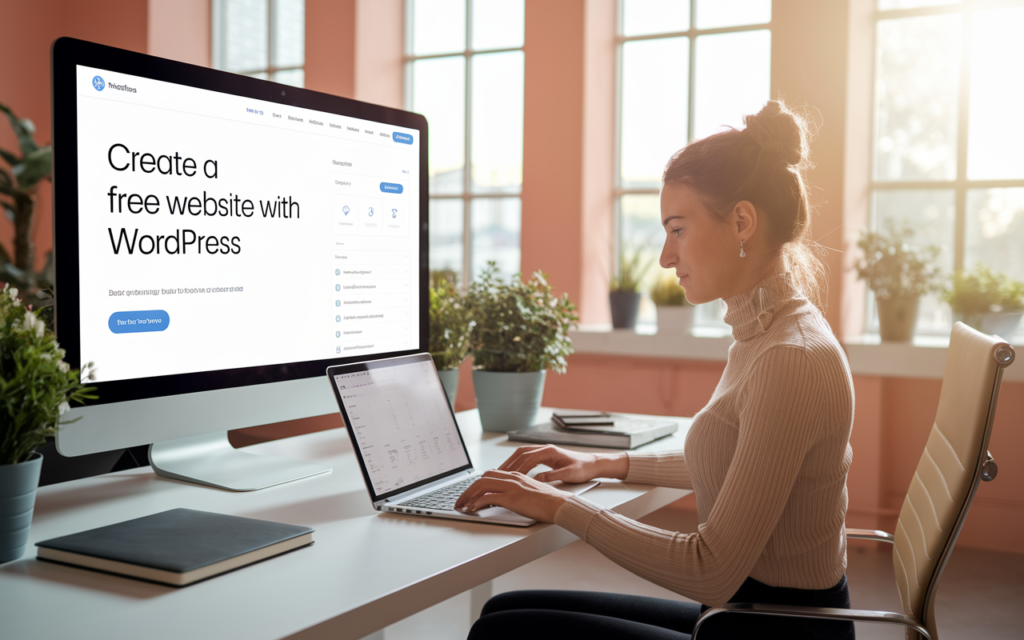
Introduction of How to Create a Free Website with WordPress
Looking to build a professional website without spending a single dollar or learning complex coding skills? You’re in the right place. In this complete guide, we’ll walk you through step-by-step how to create a free website with WordPress. Whether you’re a student, freelancer, business owner, or hobbyist, you’ll be able to set up your website in just a few hours — free.
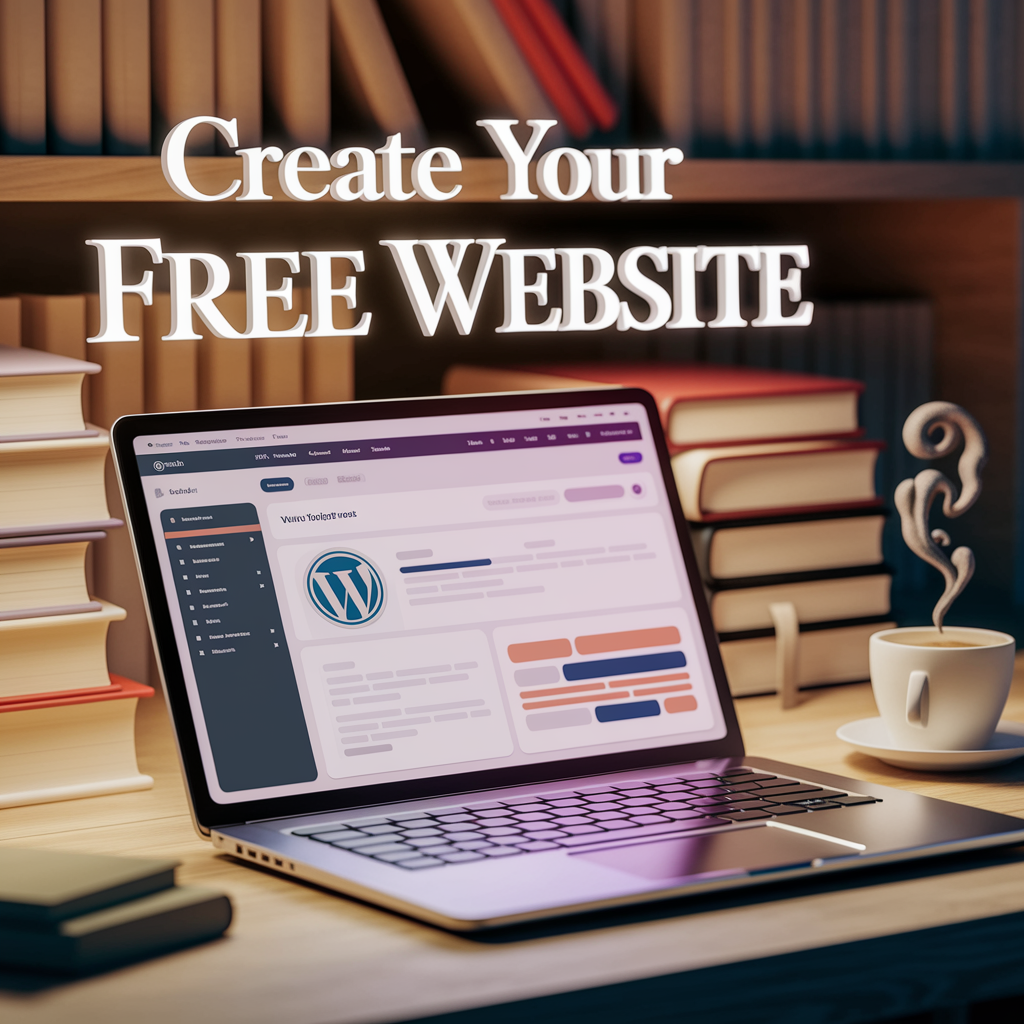
Table of Contents
- What is WordPress?
- Benefits of Creating a Free Website with WordPress
- Who Should Use a Free WordPress Site?
- Step-by-Step Guide to Create Your Free Website
- Create a WordPress.com Account
- Pick a Website Name and Theme
- Customize Your Site
- Add Essential Pages
- Publish Your Website
- Tools and Features Available on Free WordPress Plan
- Tips to Make Your Free Website Look Professional
- Optimizing for SEO (Free Tools & Tactics)
- Advanced Customization on Free WordPress Sites
- Pros and Cons of a Free WordPress Website
- Free WordPress Alternatives Comparison
- Real-Life Case Study: Sarah’s Portfolio Website
- Price Comparison: Free vs Paid Plans
- Best Free Resources for WordPress Users
- Frequently Asked Questions (FAQs)
- Conclusion and Next Steps
What is WordPress?
WordPress is the world’s most popular website builder, powering over 43% of all websites online. It offers two versions:
- WordPress.org (self-hosted, requires separate hosting)
- WordPress.com (fully managed with free and paid plans)
This guide focuses on WordPress.com, which allows anyone to create a fully functionl website for free. WordPress handles hosting, security, and updates, so you can focus on design and content creation.
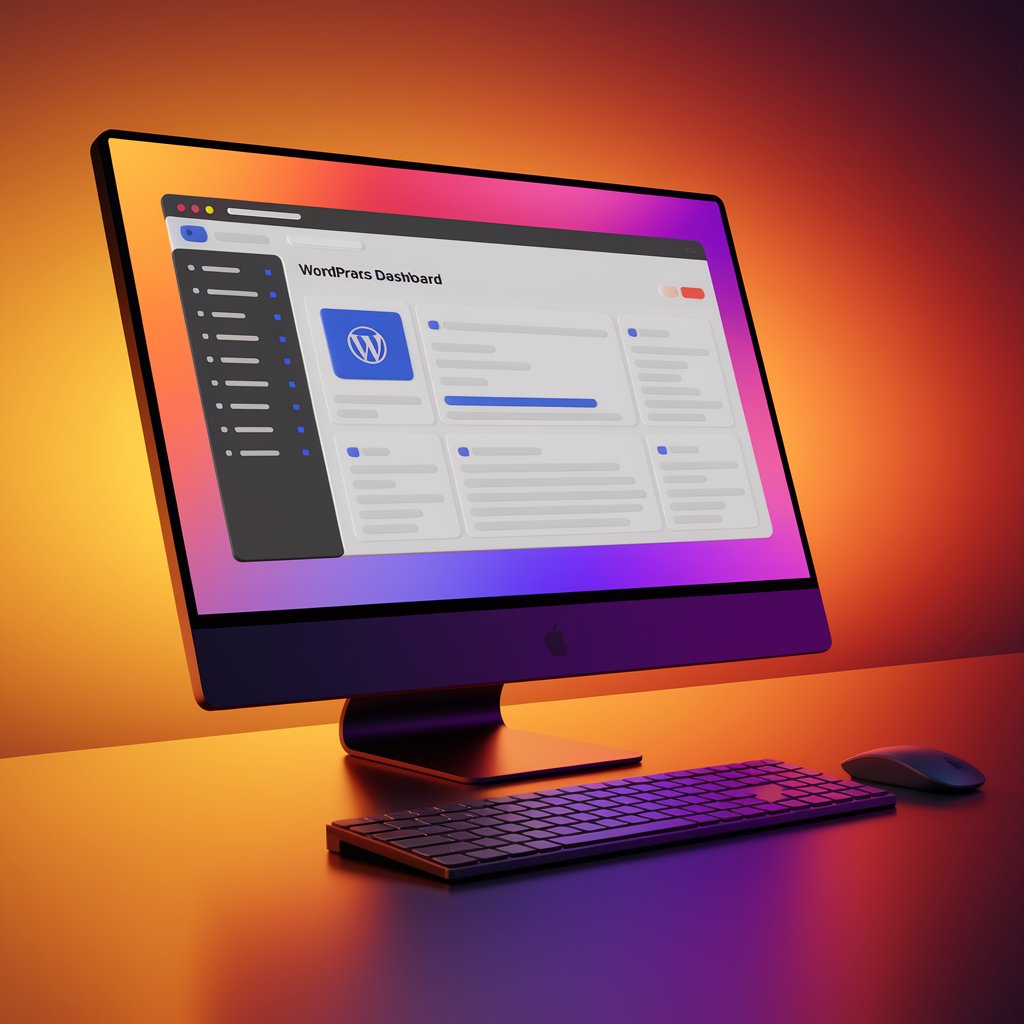
Benefits of Creating a Free Website with WordPress
- Completely Free: Get started without spending money
- Beginner-Friendly: No technical skills requird
- Trusted Platform: Millions of users worldwide
- Secure and Reliable: Built-in protection and backups
- Scalable: Upgrade as your needs grow
Creating a website with WordPress gives you a strong foundation to grow your online presence without any upfront cost.
Who Should Use a Free WordPress Site?
A free WordPress website is ideal for:
- Students building personal portfolios
- Freelancers showcasing skills and services
- Non-profits creating awareness
- Small business owners testing the waters online
- Bloggers starting with zero investmnt
It’s a great way to learn, experiment, and grow before committing to a paid plan.
Step-by-Step Guide to Create Your Free Website
1. Create a WordPress.com Account
Visit WordPress.com and click on “Start your website.”
- Enter your email
- Choose a username and password
- Verify your email address
2. Pick a Website Name and Theme
- Choose your site name (example: yourname.wordpress.com)
- Pick a theme that matchs your style (business, blog, portfolio, etc.)
3. Customize Your Site
Use the dashboard to:
- Change colors and fonts
- Upload a logo and favicon
- Set the homepage and layout
4. Add Essential Pages
Make sure your site has:
- Home Page
- About Page
- Services or Blog
- Contact Page
5. Publish Your Website
Click the Publish button to make your site live. Share your link with friends, clients, or potential employers!
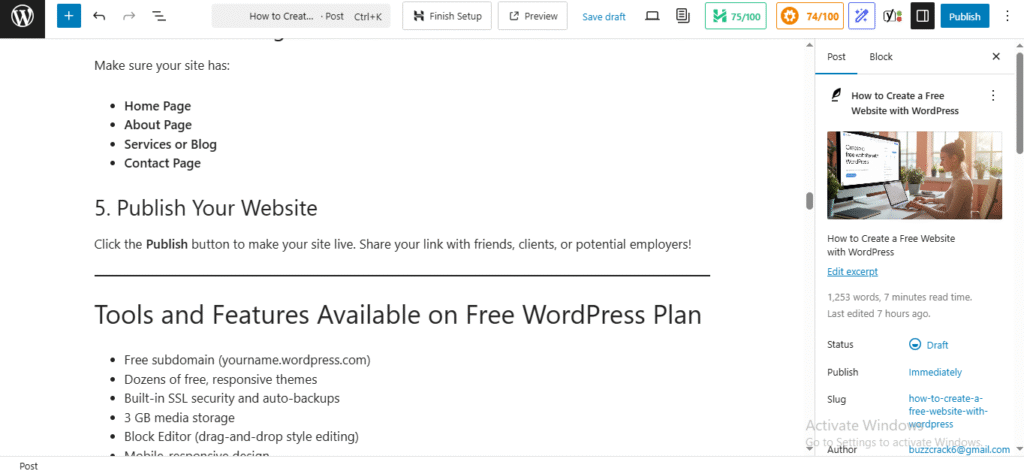
Tools and Features Available on Free WordPress Plan
- Free subdomain (yourname.wordpress.com)
- Dozens of free, responsive themes
- Built-in SSL security and auto-backups
- 3 GB media storage
- Block Editor (drag-and-drop style editing)
- Mobile-responsive design
Tips to Make Your Free Website Look Professional
- Choose a clean and miniml theme
- Use a high-quality logo (Canva or Looka)
- Add professional copy (simple, clear, and error-free)
- Use consistent fonts and colors
- Add a custom menu for easy navigation
- Include high-resolution images (Unsplash or Pexls)
- Include social links and a contact form (via Jetpack)
Optimizing for SEO (Free Tools & Tactics)
Even on a free plan, you can follow SEO best practices:
- Add relevant keywords in page titles, headings, and content
- Use internal links to connect your pages
- Add ALT text to all images
- Choose keyword-rich URLs (slug format)
- Write meta descriptions manualy
- Submit your site to Google Search Console
- Use the Yoast SEO Free plugin (if upgradd later)

Free SEO tools to explore:
- Ubersuggest (keyword research)
- AnswerThePublic (topic ideas)
- Google Trends
Advanced Customization on Free WordPress Sites
You don’t need to upgrade to customize your site further:
- Use the Site Customizer to change site identity and layout
- Create custom menus for user-friendly navigation
- Organize your content with categories and tags
- Add widgets in the footer or sidebr
- Use the Block Editor for layout flexibility
Pros and Cons of a Free WordPress Website
Pros:
- No cost involved
- Quick to launch
- Ideal for learning and testing
- Secure with automated backups
Cons:
- WordPress ads will be shown
- No custom domain
- Limited theme and plugin access
- Branding is restricted
Free WordPress Alternatives Comparison
| Feature | WordPress.com Free | Wix Free Plan | Blogger | Google Sites |
|---|---|---|---|---|
| Subdomain | Yes | Yes | Yes | Yes |
| Drag & Drop Editor | Yes | Yes | No | Yes |
| SEO Tools | Basic | Moderate | Basic | Limited |
| Custom Domain | No | No | No | No |
| Monetization | Limited | Limited | Yes | No |
WordPress offers the best upgrade potential and long-term support among free platforms.
Real-Life Case Study: Sarah’s Portfolio Website
Sarah, a college design student, wanted to create a portfolio for her projects. With zero budgt, she used WordPress.com:
- Signed up and picked a sleek portfolio theme
- Customized it with her name, logo, and colors
- Added Home, About, Portfolio, and Contact pages
- Shared the site with recruitrs via LinkedIn
Within a month, she received internship offers. Sarah later upgraded to a personal domain for more credibility.
Price Comparison: Free vs Paid Plans
| Feature | Free Plan | Personal Plan | Premium Plan |
| Cost | $0/month | $4-$10/month | $8-$25/month |
| Domain | .wordpress.com | Custom domain | Custom domain |
| Ads | Shown by WP | No ads | No ads |
| Plugins | Not available | Not available | Limited Access |
| Support | Community only | Chat + Email |
Best Free Resources for WordPress Users
- Free Icons: Flaticon.com
- Free Images: Pexels.com, Unsplash.com
- Free Logos: Canva.com, Looka.com
- Free Tutorials: WordPress Learn, YouTube
Frequently Asked Questions (FAQs)
Q1. Is WordPress free?
WordPress.com offers a 100% free plan for personal and beginner websites.
Q2. Can I earn money from a free WordPress site?
You can use affiliate links, but showing ads or selling products requirs a paid plan.
Q3. Can I upgrade my free WordPress site later?
Absolutely. You can switch to a paid plan anytime to access premium features.
Q4. Will my site be mobile-friendly?
Yes, WordPress themes are responsive and optimized for mobile devices.
Q5. Is WordPress easy for beginners?
Yes, the block editor and drag-and-drop design tools are very beginner-friendly.
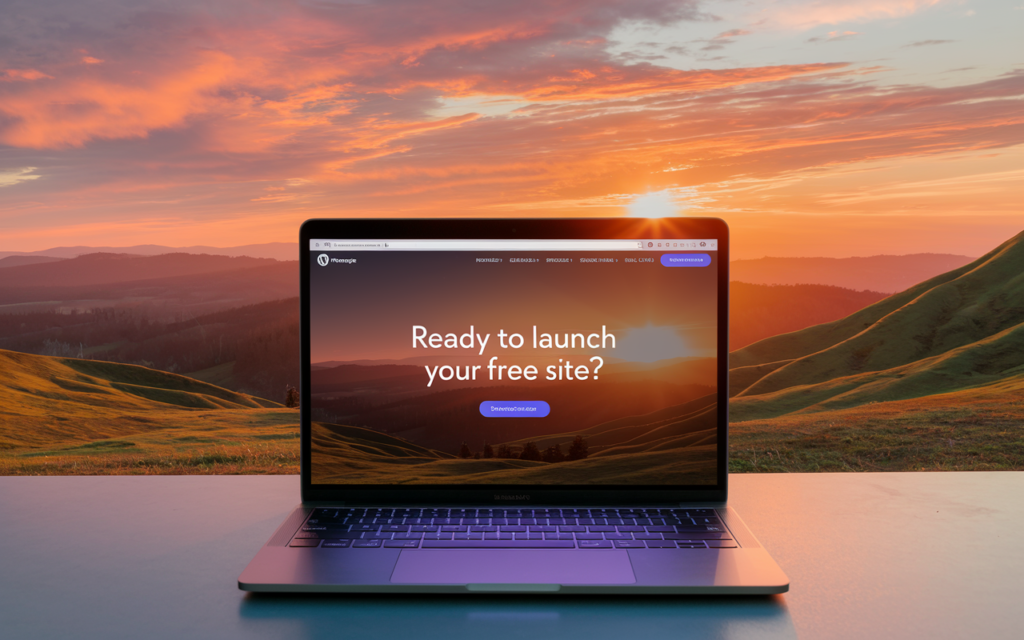
Author Remarks
Now that you know how to create a free website with WordPress, it’s time to start building your online identity. Whether you’re a student, blogger, or business owner, WordPress.com gives you a powerful platfrm to grow your ideas — for free.
👉 Ready to launch your free site? Head to WordPress.com and start your journey today.
If you found this guide hlpful, please share it, comment belw, or subscribe for more easy-to-follow tutorials!
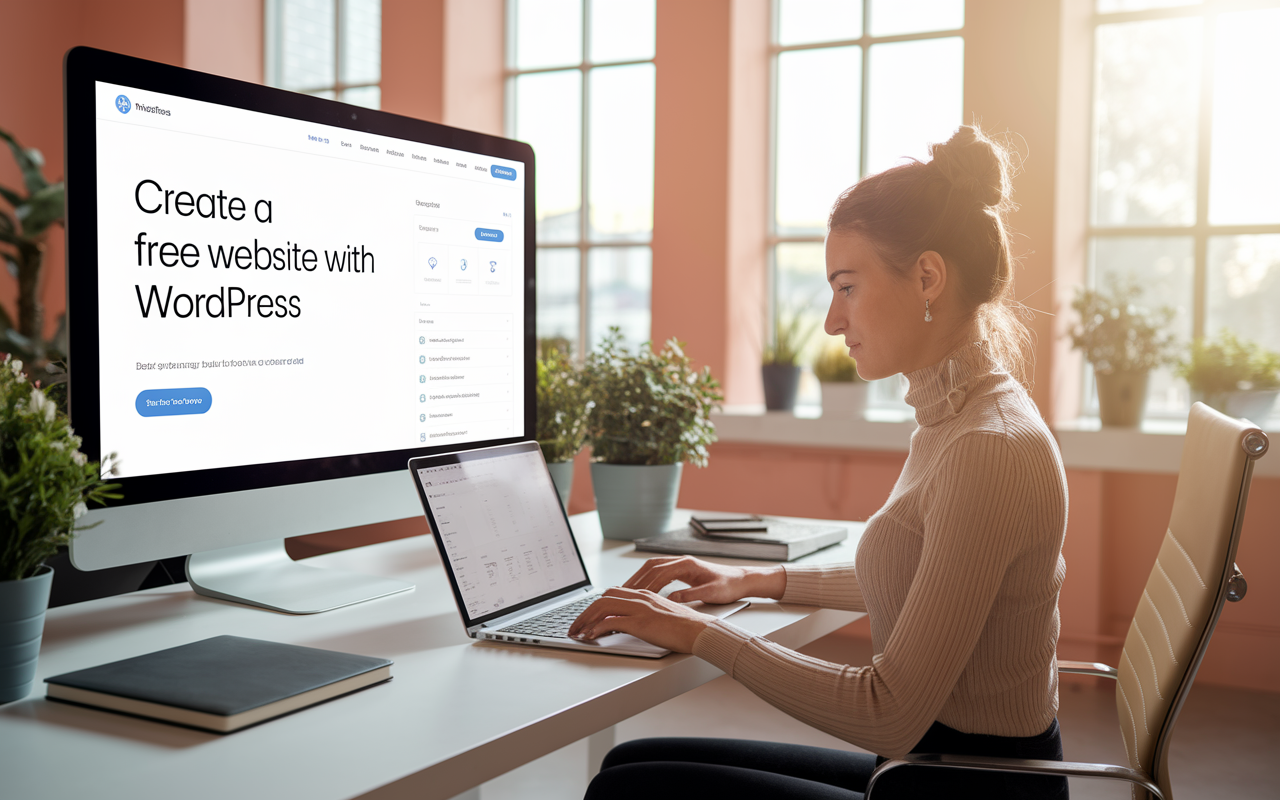
7 thoughts on “How to Create a Free Website with WordPress”